

SSL Certificte Spacial Price Discount 5% - 75% from Vendor Direct Pricing, Order Now get Extra Discount 5% - 10%
Update API: 22/04/2022 15:30AM
FREE tools available to our customers and everyone to help with common SSL issues.
Home/Index
What is a HTTPS
Moving HTTP to HTTPS
SSL Wizard
CSR & Private Key Gen.
Certificate Key Matcher
SSL Converter
SSL Installation
SSL Install Checker 1
SSL Install Checker 2
Secure Site Seal
CSR Decoder
SSL Decoder
Why No Padlock
Expiry Monitor
CAA Record Gen.
HTTP Header Check
Website CP Checker
Approver Email Checker
Server Checker (Deep Analysis)
Check SSL/TLS Capabilities of Your Browser
Buy SSL Certificate
Moving HTTP to HTTPS
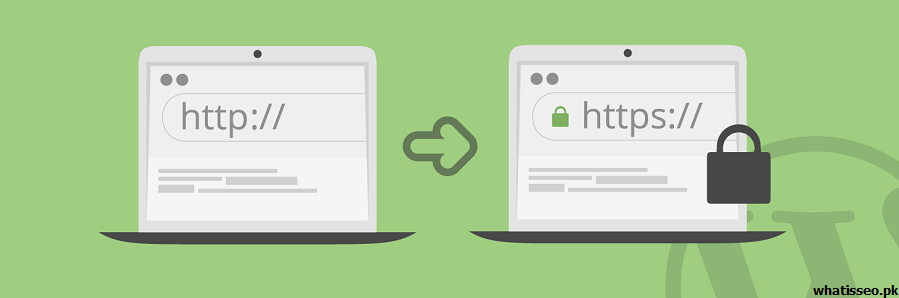
Image from http://www.whatisseo.pk/moving-http-to-https-google-webmaster-settings/
Steps to change the site from http used https
- Buying an SSL Certificate --> SSL Wizard
- Generate Certificate Signing Request (CSR) --> CSR & Private Key Generator
- Send a copy of company registration certificate document. (Only those who purchase SSL Certificate type OV and EV only.)
- Domain Name Owner Verification --> Approver Email Checker
- Installing your SSL Certificate --> SSL Installation
- Test SSL Certificate Installation --> SSL Checker
- Install SSL Secure Site Seal on the web page. --> SSL Secure Site Seal
- Check the site's security for mixed content. If so the browser may not display the green padlock --> Why no padlock?
- Update all Internal Images Links to HTTPS - Pointing to https by change from http to https
<img src="https://www.domain.com/images/mypic.jpg"> or <img src="images/mypic.jpg"> - Update Custom JS, AJAX Libraries to HTTPS - Update url source of scripts by change from http to https or just use // instead
Example: src="//maxcdn.bootstrapcdn.com/bootstrap/3.3.5/js/bootstrap.min.js"
Further instructions (2) - Search Engine Optimizer (SEO)
- Add 301 Redirects to New HTTPS URLs
- Update your robots.txt File
- SEO: Google Search Console, Sitemaps, Fetch
- SEO: Resubmit Your Disavow File
- Update Your Google Analytics Profile URL
- Misc Updates - Updated the other may be involved, such as bringing the SSL Site Seal to show on your webpage to add confidence to the visitor.
More instructions (3) How to redirect HTTP to HTTPS by .htaccess or PHP Script
The most common problem after the SSL Certificate installed. When you access to website by www.yourdomain.com or yourdomain.com (without typing https://) on the web browser's address Bar does not show the Padlock (green key) This is because of a typical web browser will call a web page via a standard protocol http // (Port 80). It is therefore necessary to set the Redirecct to force the web browser to fetch web pages via Protocol https:// (Port 443) instead. Use the configuration method in the file .htaccess (For Web Server Apache or Nginx) or put the script in the PHP file.
Redirecct with .htaccesse (Linux) Create a blank text file with a text editor such as Notepad and save as htaccess.txt. Then copy 5 lines command below and plaste into the htaccess.txt file, Upload the htaccess.txt file to folder /public_html. Then rename the file to .htaccess.
Warning: If you have file .htaccess already, Edit the old file and copying the below command from <IfModule mod_rewrite.c> to </IfModule> Then paste in .htaccess file.
Redirecct with PHP Script Open a .php file with a Text Editor such as Notepad. Copy the command below. Placed at the top of the file. ( Place after command <? php ) This may not be convenient because you may must edit all .php files, but it is best for set redirect only for specific pages like index.php.
Redirecct with web.config (Windows & Plesk) Create a blank text file with a text editor such as Notepad and save as web.config.txt. Then copy 5 lines command below and plaste into the web.config.txt file, Upload the web.config.txt to folder /httpdocs. Then rename the file to web.config
Warning: If you have file web.config already, Edit the old file and copying the below command from <system.webServer> to </system.webServer> Then paste in web.config file.
More instructions (4) Customization Configuration For websites that use Drupal / WordPress / Joomla
1. Drupal Enabling HTTP Secure (HTTPS) https://www.drupal.org/https-information
2. Plugins to Easily Add SSL and HTTPS in WordPress (Plugin)
- Backup your website.
- Obtain an SSL Certificate.
- Ask your hosting company to install SSL Certificate on your server.
- Activate the plugin.
- Select what pages you want to redirect to HTTPS.
- Make sure it redirect properly.
- Keep the SSL Certificate up to date.
3. How to Add SSL and HTTPS in WordPress
- Settings » General and updating your WordPress and site URL address fields.
- Setup WordPress SSL redirect from HTTP to HTTPS. You can do this by adding the code in your .htaccess file
- Configure SSL in wp-config.php file.
- Install and activate the WordPress HTTPS (SSL) plugin.
4. How to use SSL in a Joomla site ? https://www.joomlart.com/tutorials/joomla-tutorials/how-to-use-ssl-in-a-joomla-site
สำหรับเว็บไซต์ WordPress ขอแนะนำ Plug-ins Really Simple SSL ใช้ในการปรับแต่ง WordPress ให้รองรับ https + แก้ปัญหา Error 404 และ Mixed Contents
SSL-Tools.In.Th Power by Siamecohost.Com
Our Affiliates Website
SIAMECOHOST.COM | SSL-CERT.SHOP.TH | DOMAIN-TOOLS.IN.TH | THAIDSHOP.COM | ONLINEMEDIA.IN.TH | DOCFORM.ONLINE.TH

